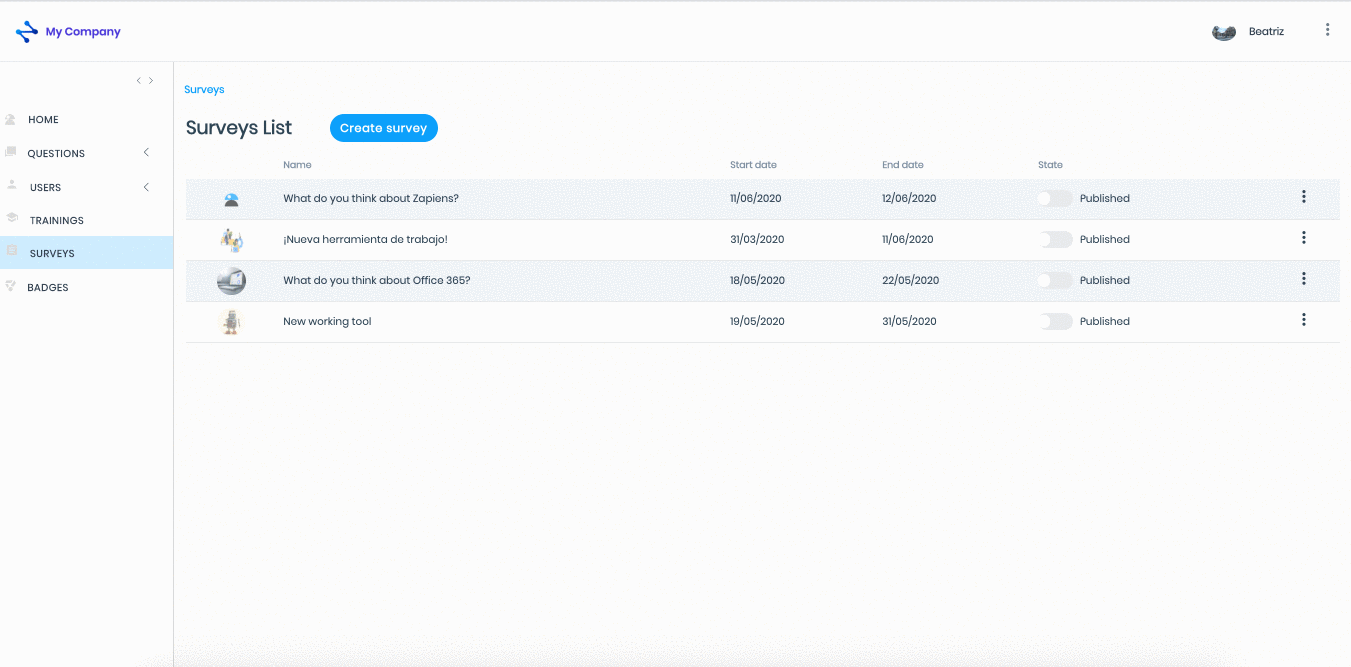Edit or delete a survey
Modified on: Fri, 19 Jun, 2020 at 12:28 PM
How to edit a survey?
Go to the "Surveys" area on the left side menu to access the list of surveys and find the survey you want to edit
Click on the name of the survey or click on the "Three-dots vertical" button on the right and select "Edit”
Click on the name of the sections of the survey to access each one
Modify the sections you want:
General Data
Questions
Users
If you edit any field in the "General data" section, click on the "Next" button at the bottom right to save your changes
To edit a question:
Find the question, click on the name or click on the "Three-dots vertical" button on the right and select “Edit”
Modify the fields you need and click on the "Save" button
To remove a question:
Find the question and click on the "Three-dots vertical" button on the right side of the screen and select the "Delete" option
In the pop-up window, click on the "Delete" button or on the "Close" button to exit the deletion process
To manage users:
To add them: Search and select already created and visible users in the "Available users" list and click on the "Add users" button located at the top and bottom of the "Available users" list
To remove them: Search and select already created and visible users in the “Current users" list and click on the "Remove users" button located at the top and bottom of the “Current users" list
Click on any area of the left side menu to exit the survey's history
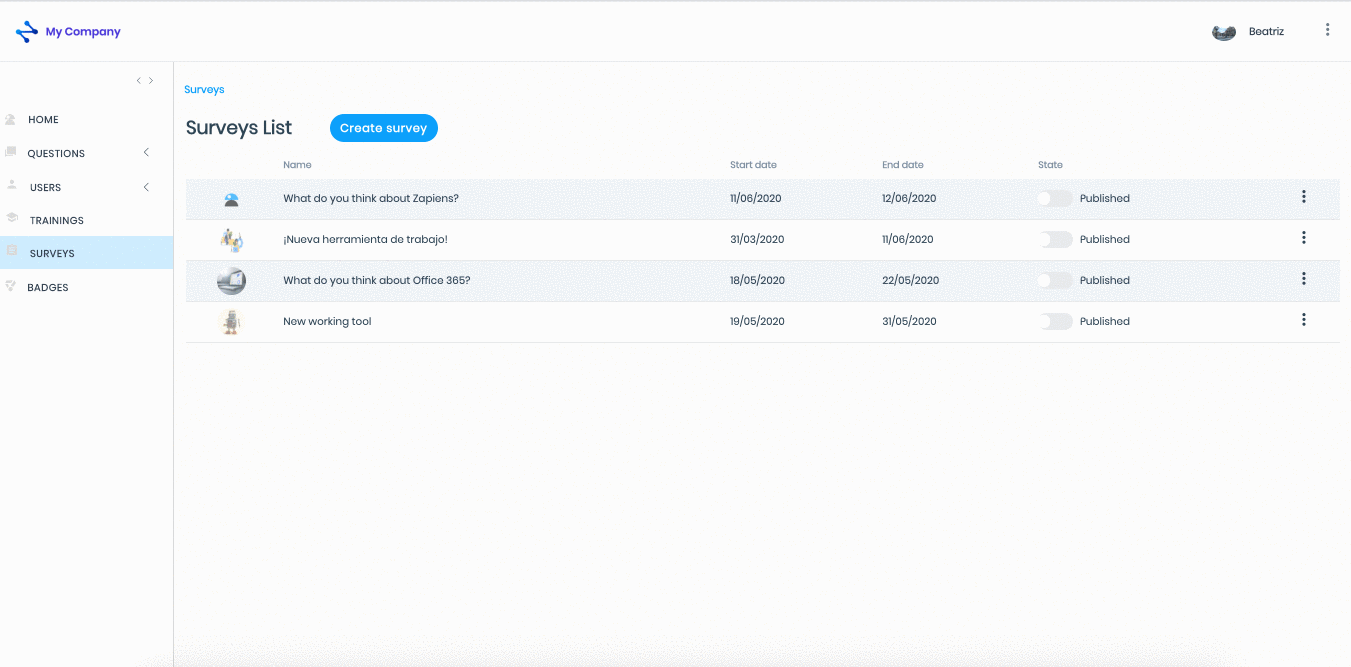
How to delete a survey?
Go to the "Surveys" area on the left side menu to access the list of surveys and find the survey you want to delete from the list of surveys
Click on the "Three-dots vertical" button on the right and select "Delete"
In the pop-up window click on the "Delete" button to continue the deletion process or click on the "Close" button to cancel the deletion process
Click on any section of the left side menu to exit the survey list

Did you find it helpful?
Yes
No
Send feedback Sorry we couldn't be helpful. Help us improve this article with your feedback.
 check ticket status
check ticket status