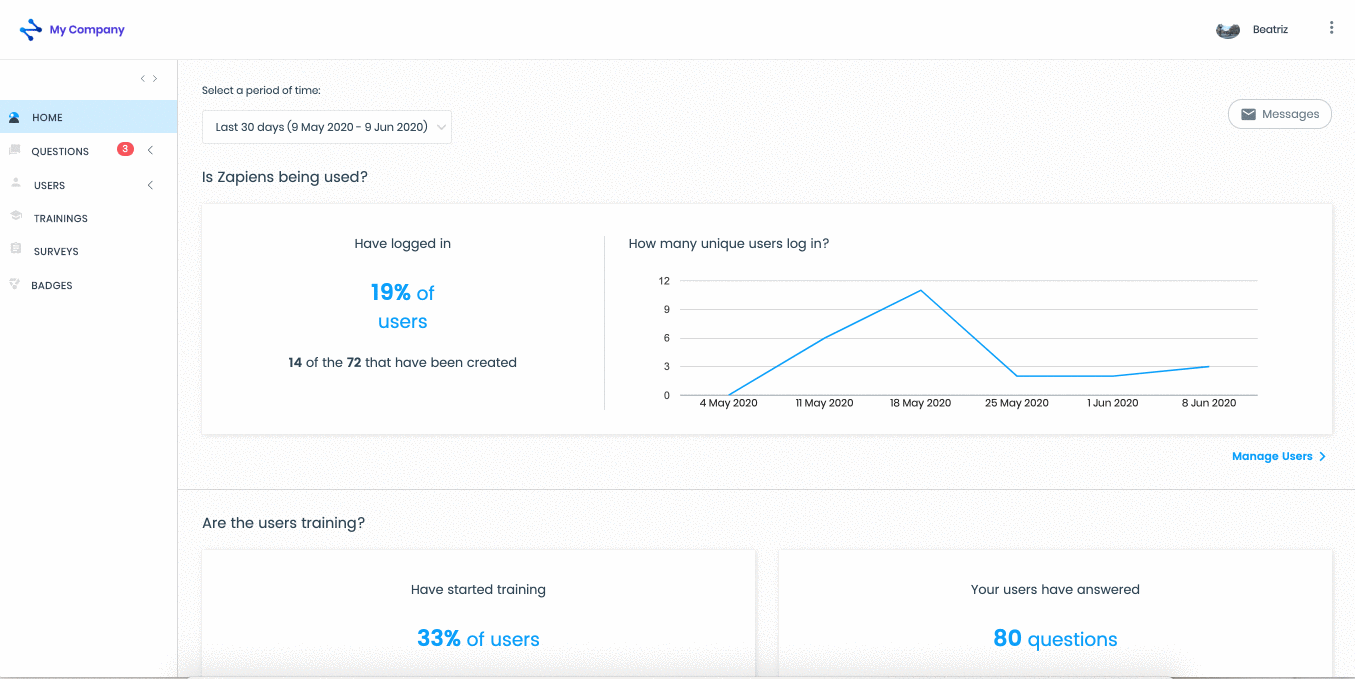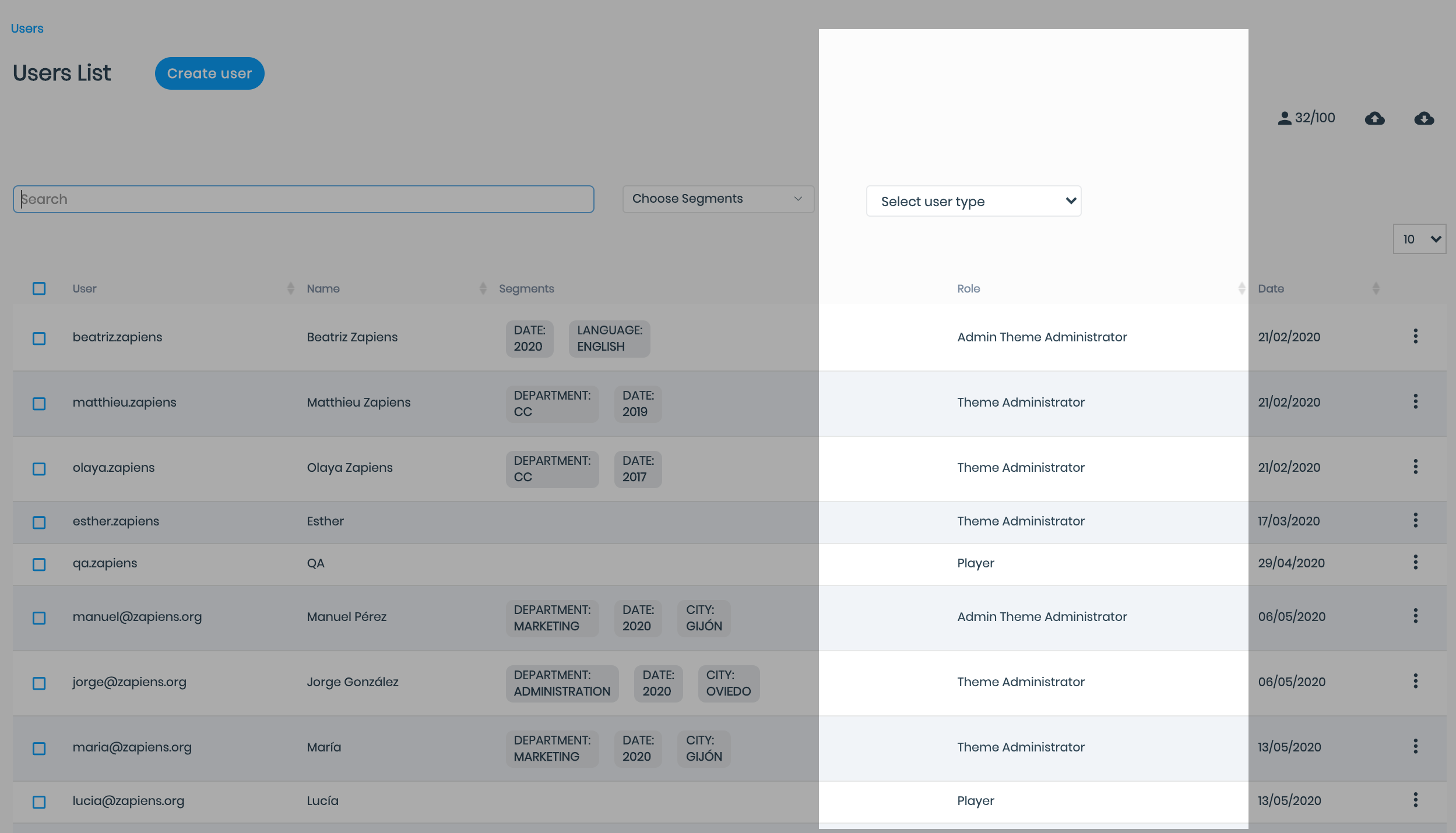Create a user and assign a role
Modified on: Fri, 20 Aug, 2021 at 11:58 AM
How to create a user?
Go to the "Users" area on the left side menu and click on "User" to access the list of users
Click on the "Create user" button to access the sections:
User: We strongly advise that the username and email match to ease the access to the App
Name
Surname
Email
Profile Photo: Remember that from the App users can add and modify their profile photo
Previously created segments and segment values
Sex
Birthdate
Phone
Job position
Admin: Enable this role by clicking on the "Blue Box" button
Theme Admin: Enable this role by clicking on the "Blue Box" button and select the category or categories to be managed
Mail notification: Enable this option to send the welcome email to Zapiens. In this case, the user will have to follow a process to create a password
Password: Create the password directly. In this case, as the company's administrator, you must inform the user of their credentials to access: username and password
Click on the "Save" button
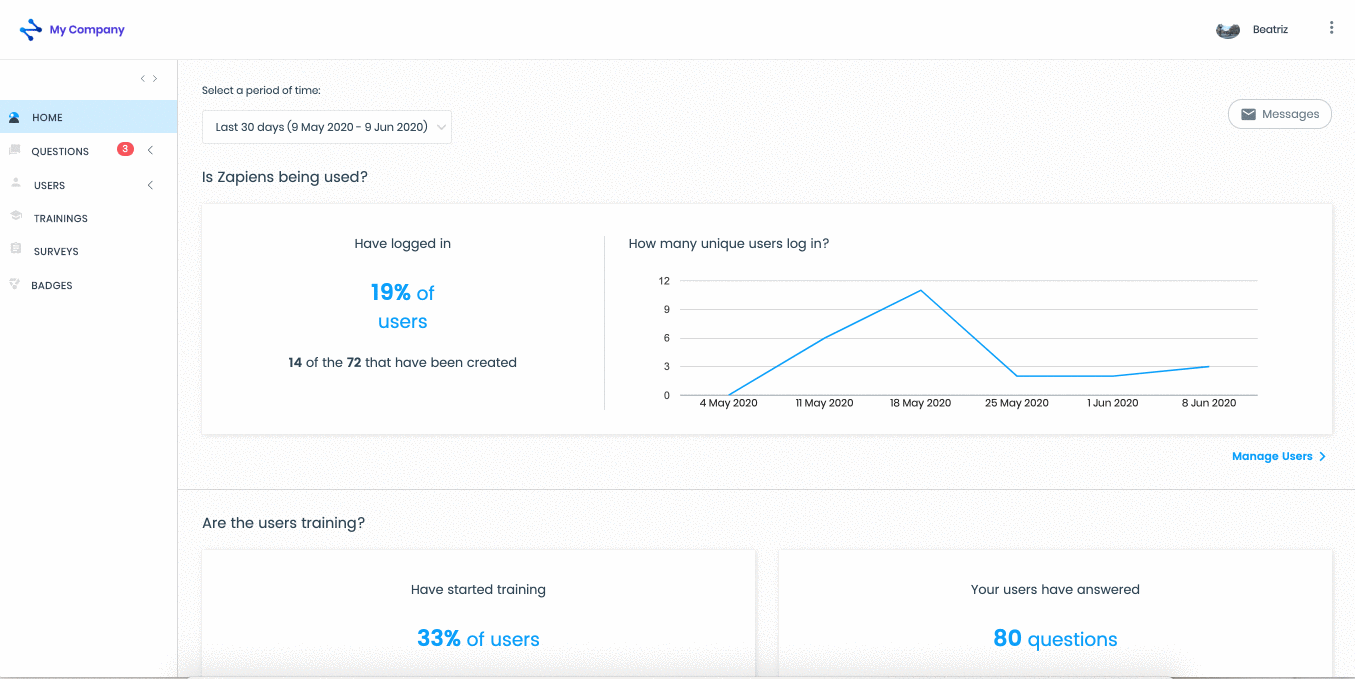
Note: Required sections are marked with a "Blue Asterisk": User, Name, Email and Password.
Note: Remember that if you edit the "User" field you must also include a password.
What types of user roles exist in Zapiens?
User roles are access permissions to Zapiens. There are 4 types of user roles:
Players. They are people with access permission to the App with the "Help" feature disabled. That is, they can't answer their teammates' questions
Administrators. They are people with access permission to:
The Administration Area with all areas and sections enabled
The App with the "Help" feature disabled. That is, it cannot answer users' (players') questions
Theme Administrator. They are people with access permission to:
The Administration Area with the "Questions" section and its "Reported", "Without Answer", "With Only One Answer" and "Completed" sections enabled for the categories they administer
The App with the "Help" feature enabled. In the App the Theme Admins are Masterminds and can answer the users’ (players’) questions of those categories they administer
Admin Theme + Administrators . They are people with access permission to:
The Administration Area with all areas and sections enabled
The App with the "Help" feature enabled. In the App the Administrators + Theme Managers are also Masterminds and can answer the users’ (players’) questions of those categories they administer
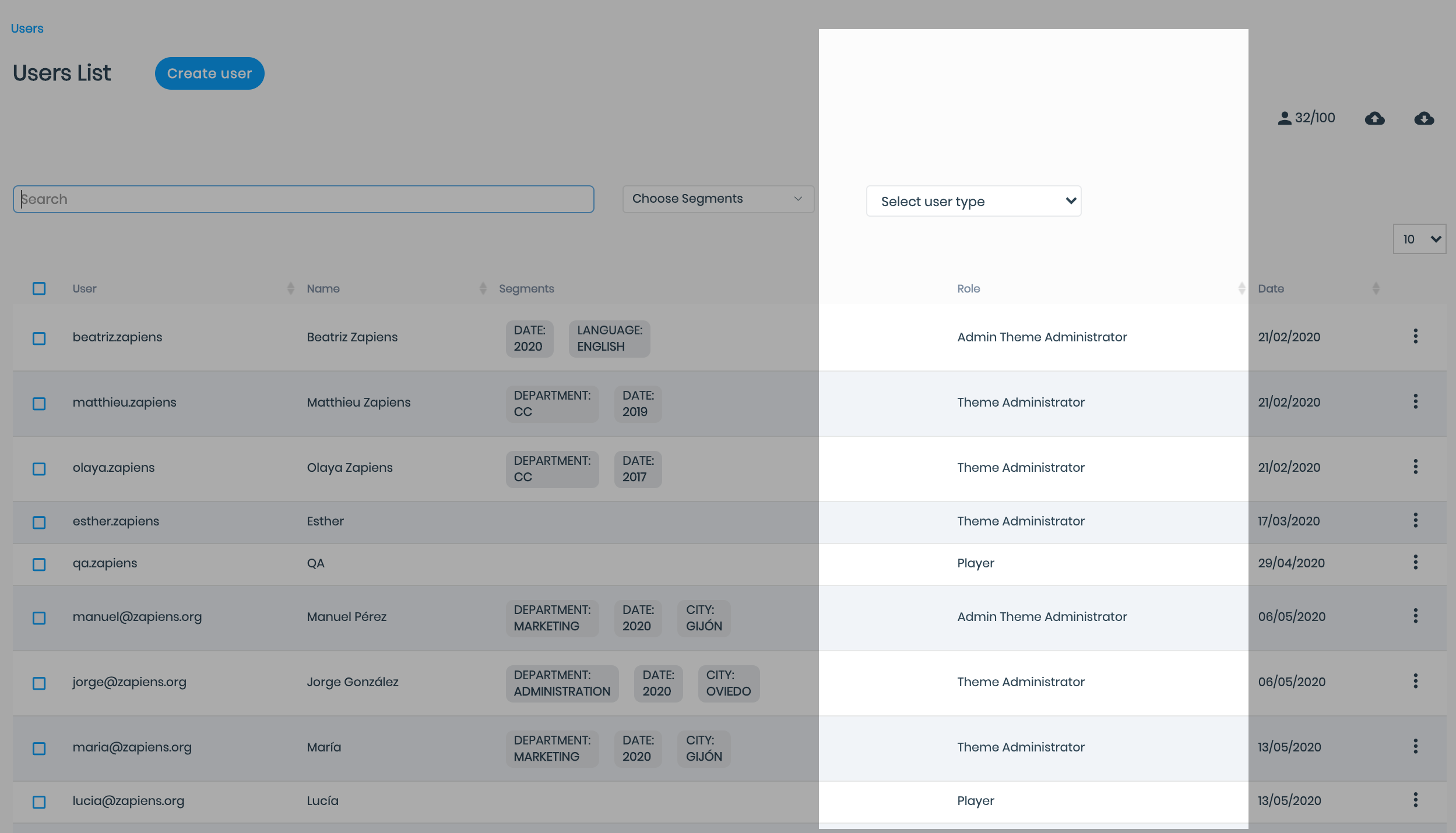
Note: Users assigned, from the Administration Area, as Theme Administrator, will automatically receive a communication via their email. This communication explains their new role, the categories they manage and how to answer questions from the App and the Administration Area:

Note: Users assigned as Theme Administrators through the Excel template do not receive this automatic communication.
Did you find it helpful?
Yes
No
Send feedback Sorry we couldn't be helpful. Help us improve this article with your feedback.
 check ticket status
check ticket status