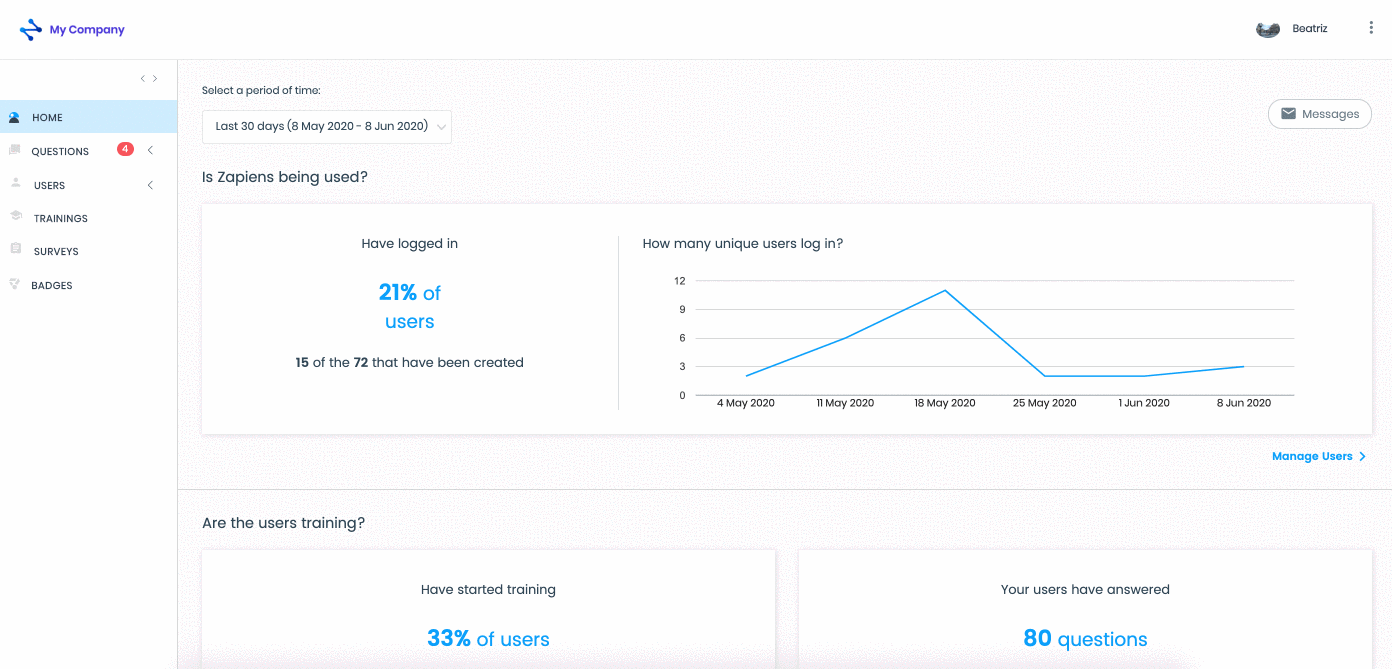Export questions
Modified on: Mon, 31 Jan, 2022 at 12:48 PM
If you need to export a list of questions in Excel, follow these steps:
Go to the "Questions" area on the left side menu
Click on the "Question" section to access the list of questions
You can download the questions from the four question lists. Click on the "Downward arrow cloud" button at the top right of each list:
Reported
Without answer
With only one answer
Completed
Find and open the folder on your PC where you want to download the list of questions and click on "Save"
The name of each file is called "questions.xls"
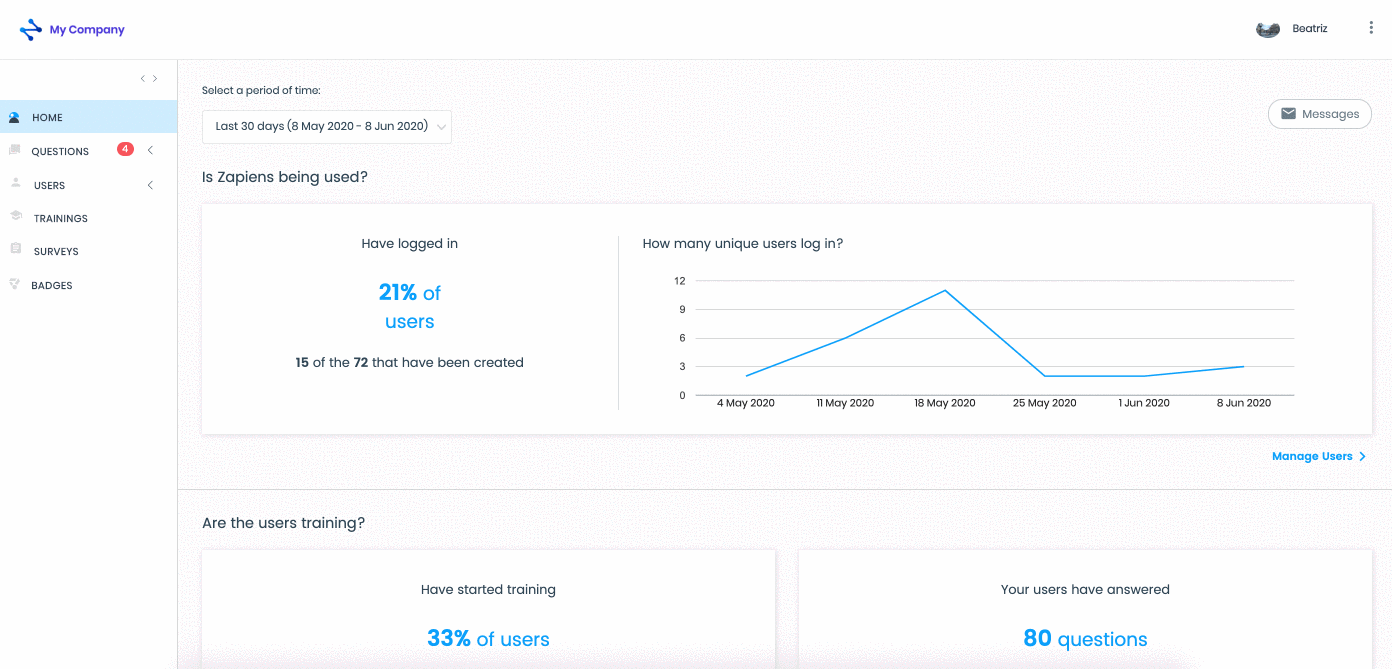
Note: If you apply filters in the question lists, you will be able to export the questions that meet the established selection. Check out our article Apply filters in the list of questions
Note: Remember that if a list has no questions, that list disappears from the Administration Area. For example, if no one has reported a question or you have managed all the reported questions, the list of "Reported" questions disappears and you will not be able to download this list.
Note: Remember that if you export a list of questions, edit the questions and import the list again, you will be duplicating the questions. The questions are not edited or updated with the excel lists. To edit a question see the following article Edit, translate or delete a question
Note: If the download process takes more than two minutes or the Excel has a very high number of rows, the Administration Area will return a download error. In this case, please contact the Costumer Care team via the "New Support ticket" button on the top right and we will provide you with the file.
Note: Remember that this Excel template is not used to import new questions to the Administration Area. Check out our article Create questions with Excel
Did you find it helpful?
Yes
No
Send feedback Sorry we couldn't be helpful. Help us improve this article with your feedback.
 check ticket status
check ticket status