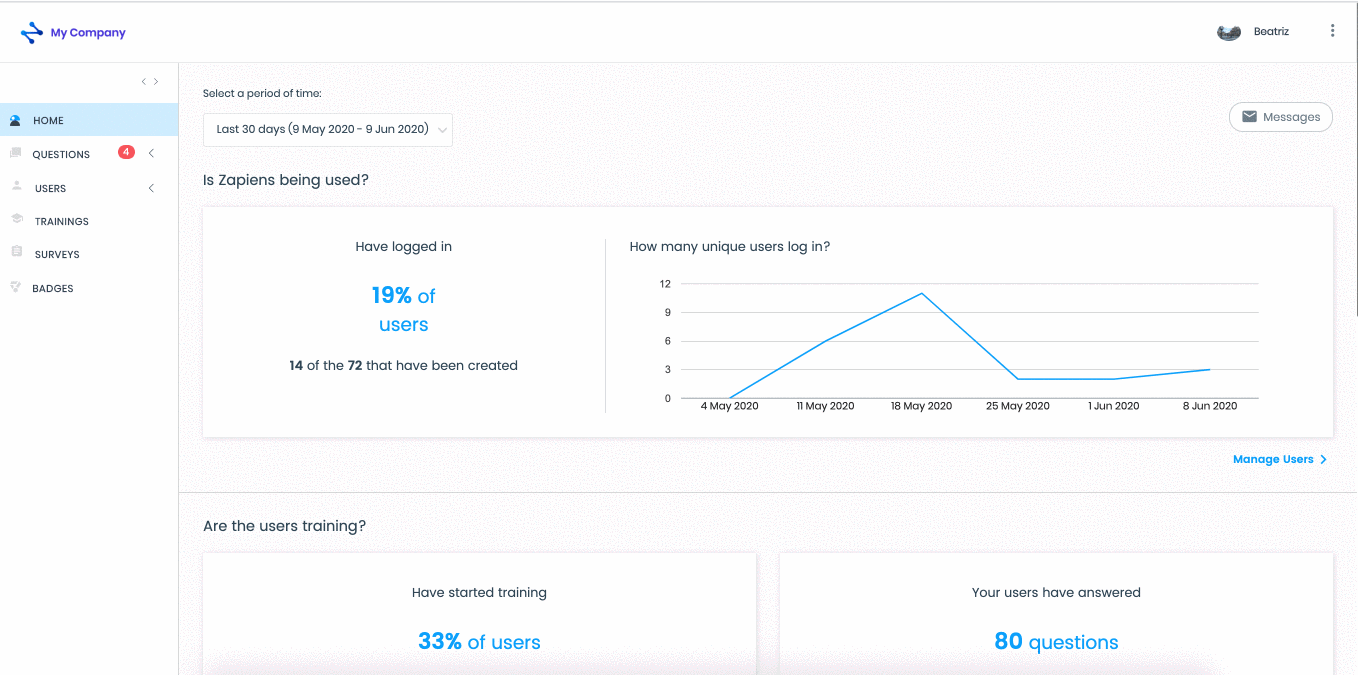Managing questions without answer
Modified on: Mon, 31 Jan, 2022 at 11:18 AM
To manage these questions, follow these steps:
Go to the "Questions" area on the left side menu and click on the "Question" section to access the list of questions
Next to the section "Without answer" a red dot will appear with the number of questions to be answered
Mouse over the unanswered question you want to manage
A drop-down menu will appear with the following options: "Edit question" and "Add answer"
Click on either button to manage the question in a simple and direct way. Maximum 500 characters
If you need to access all the sections of a question: status, category, question, multimedia, answers and training pills, click on “Advanced options" or click on the "Three-dots vertical" button and then click on "Edit"
After making the appropriate changes, click on the "Save" button and the question will directly appear in the "With only one answer" list
If you do not want to make any changes in this moment, click on the "Close" button
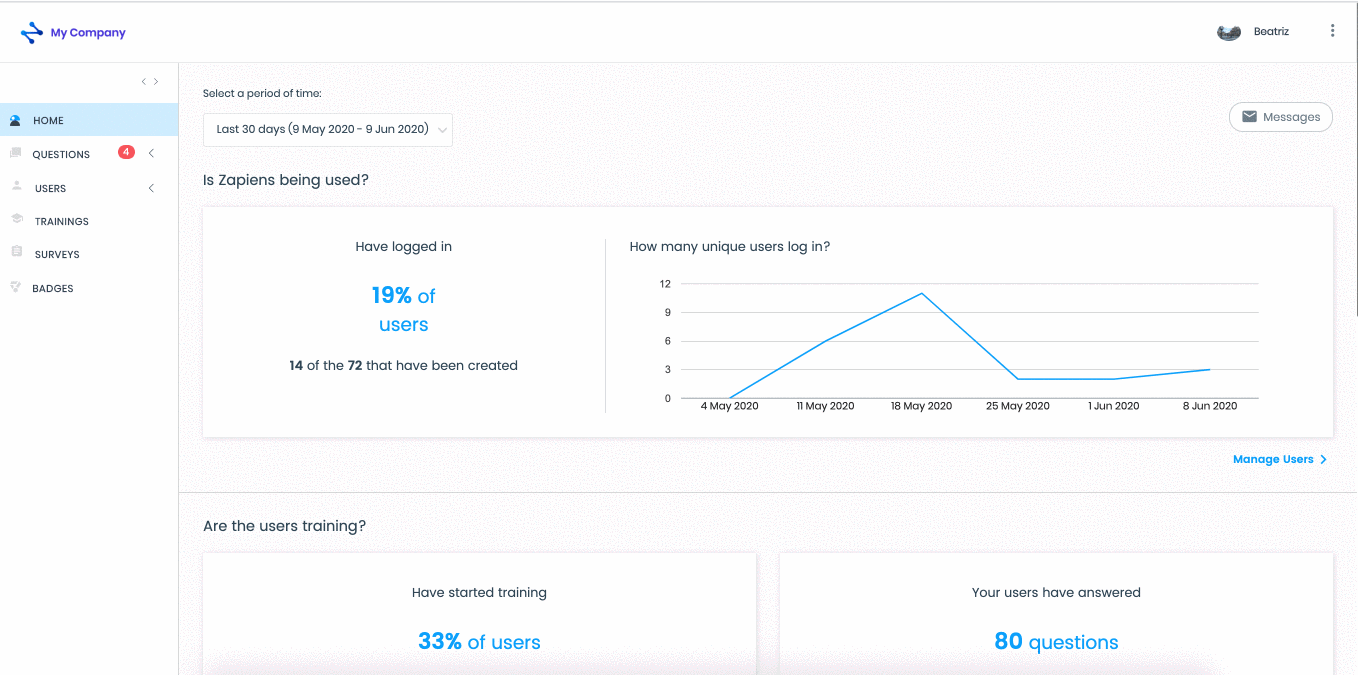
Note: Remember that the questions without answer and without category have not been sent to the masterminds to be answered, so it is essential to categorize them correctly. If you change or add a category to a question without answer, it will be sent back to the masterminds in that category.
Note: In the "Status" section of a question you can check the history on the following blocks of information:
Asked: Who has asked this question from the App and the date
Answered: Who answered that question and the date
Edited: Who edited the question and the date
If you want to know how a user sees the answers to their questions in the App, check out the article See the Masterminds’ answers
Did you find it helpful?
Yes
No
Send feedback Sorry we couldn't be helpful. Help us improve this article with your feedback.
 check ticket status
check ticket status