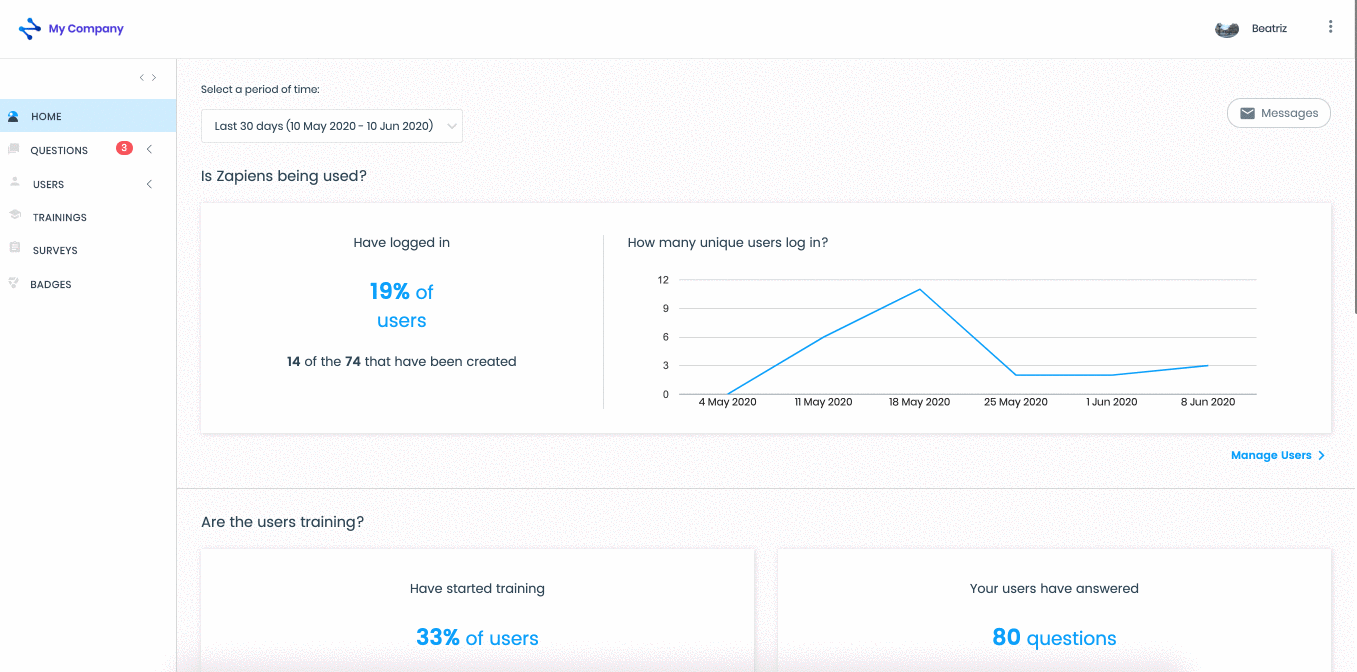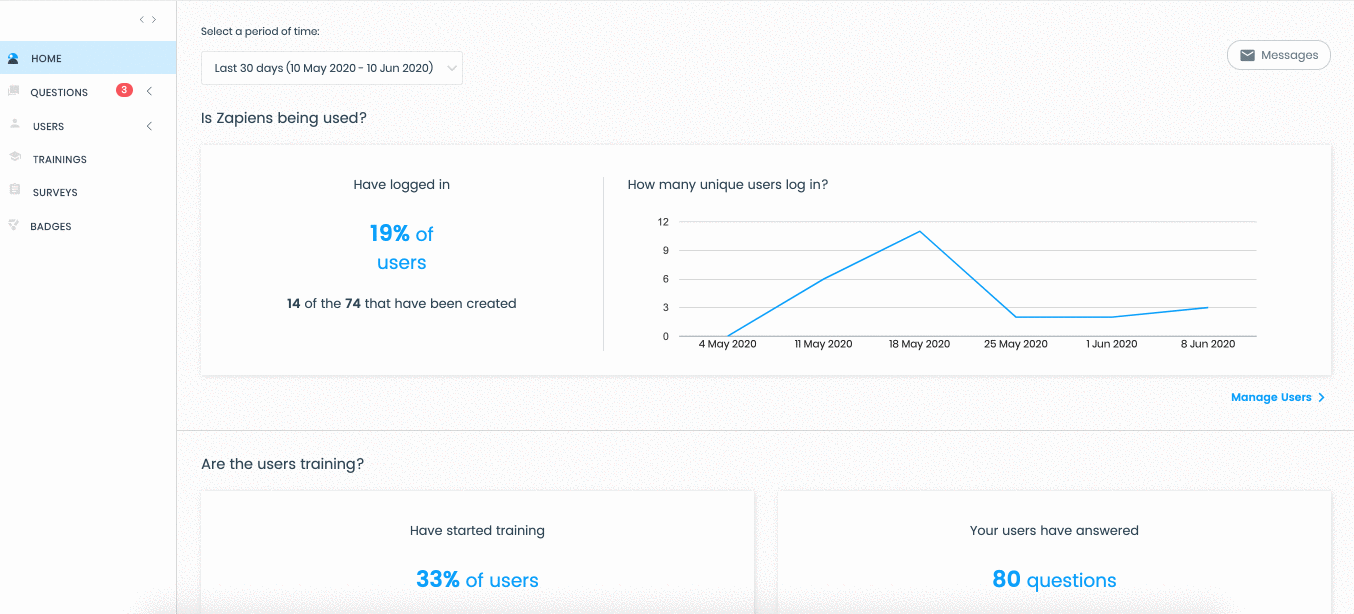Create segments with Excel
Modified on: Mon, 31 Jan, 2022 at 1:06 PM
With the Excel Template of segments, you will be able to create at the same time all the segments you need for your organization in Zapiens.
How to download the Excel Segment Template?
Go to the "Users" area on the left side menu and click on the "Segments" section to access the list of segments
Click on the "Upward Arrow Cloud" button at the top right
In the pop-up window, click on the "Download" button
Find and open the folder on your PC where you want to download the template and click on "Save"
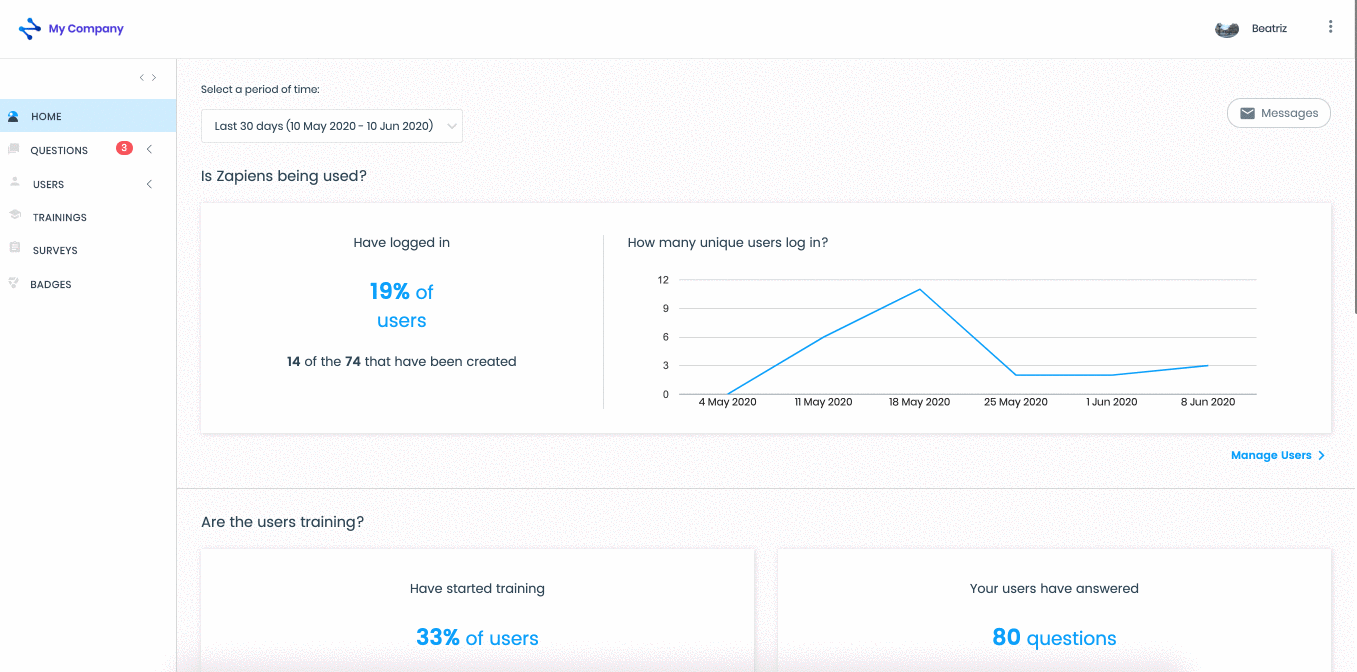
How to fill in the Excel Segment Template?
Open the Excel template "segments_sample" that you have previously downloaded
In the first row you will find a brief explanation on how to fill each column, read the instructions carefully, then delete that row and follow the next steps:
Name: Write the name of the segment, for example, Department
Multiple 1/0 (1 yes/0 no): Type 1 if there are people in your organization who have several values associated with that segment. Type 0 otherwise
Public 1/0 (1 yes/0 no): Type 1 if you need the segment and its values to appear in the App rankings. Type 0 otherwise

Note: All columns in this template are required fields to fill in.
Note: Do not change the name of the columns, an error will occur in the import process.
How to import the Excel Segment Template?
Go to the "Users" section on the left side menu and click on the "Segments" section to access the segments list
Click on the "Upward Arrow Cloud" button at the top right
In the pop-up window, click on the "Import" button
Click on the "Select" button
Find the Excel Template segments on your PC and click on the "Open" button
If you make a mistake when selecting the file, click on the “Update" or "Delete" button to reselect
Click on the "Save" button
Click on any area on the left side menu or via the Segments > Import Excel path at the top left to exit the import process
In the list of segments, you can see the new segments created
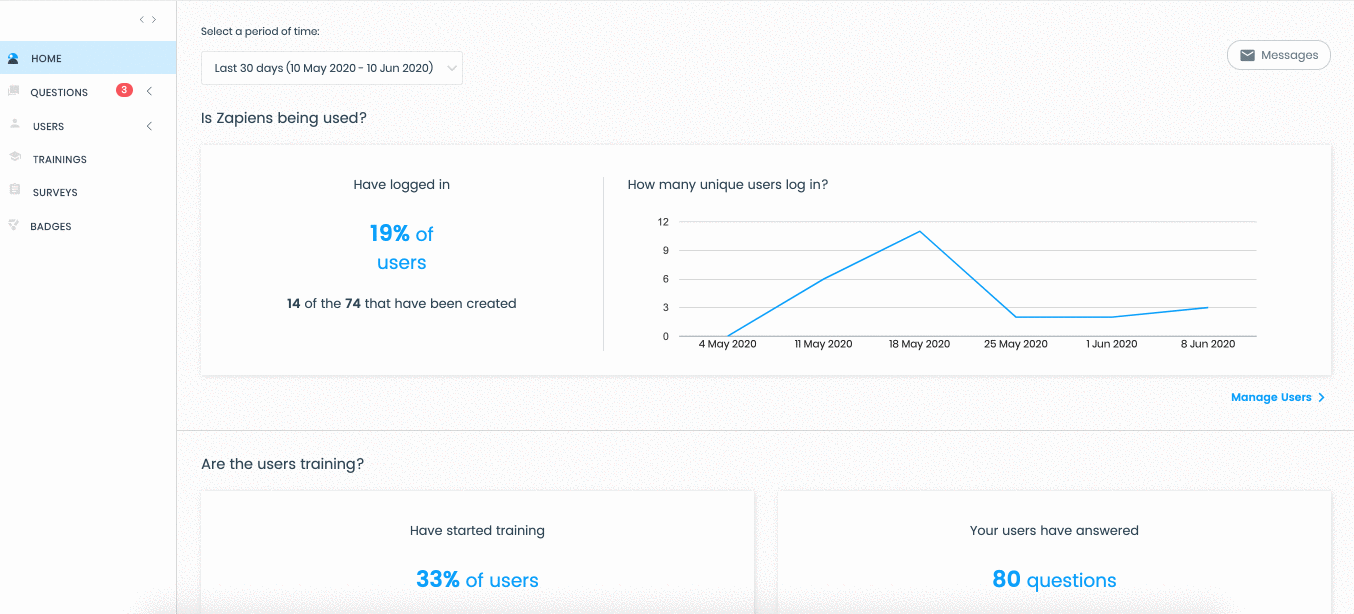
Note: Remember that you will be able to order the list of segments if you need it:
Click on the "Reorder" button at the bottom right of the list of segments
Click on a segment to select the row and move it up or down
Drop the row in the position you have chosen
Click on the “Reordered" button at the bottom right of the list
Did you find it helpful?
Yes
No
Send feedback Sorry we couldn't be helpful. Help us improve this article with your feedback.
 check ticket status
check ticket status