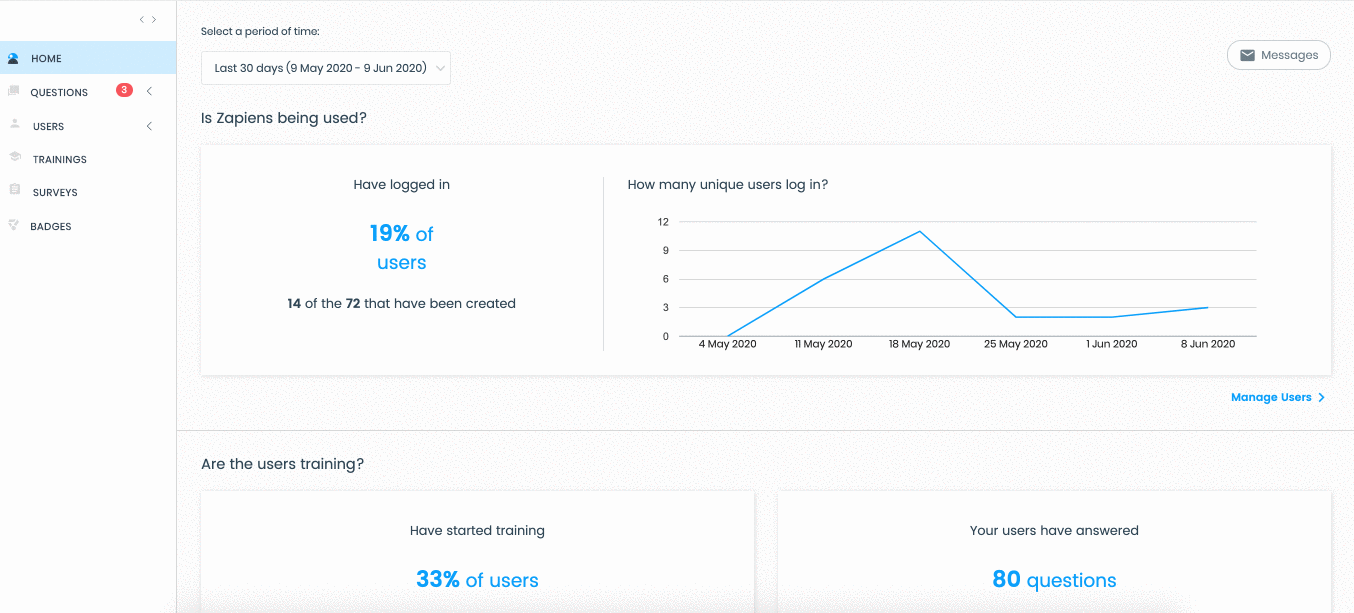Create categories with Excel
Modified on: Mon, 31 Jan, 2022 at 1:12 PM
Using an Excel Template of Categories, you will be able to build your organization’s knowledge map quickly and easily.
How to download the Excel category template?
In the "Questions" area of the left side menu, click on the "Category" section to access the list of categories
Click on the "Upward Arrow Cloud" button at the top right
In the pop-up window, click on the "Download" button
Find and open the folder on your PC where you want to download the template and click on "Save"

How to fill in the Excel template of categories?
Open the Excel template "categories_sample" that you have previously downloaded
You will find a brief explanation on how to cover the Excel, read the instructions carefully, then overwrite or delete the "sample values" in the columns and follow the next steps:
Name: Add the parent categories or category paths (parent category > child category > child category) you need
Restricted 1/0 (1 yes/0 no): Type the number 1, if you want to enable the "Restricted" option in the category or categories. Type the number 0, otherwise

Note: In Zapiens you can set access permissions to certain categories or knowledge areas with the “Roles” functionality. Users with these permissions will be able to see in the App those categories and their associated knowledge. To do this, you must enable the “Restricted” option.
How to import the Excel template of categories?
In the "Questions" area of the left side menu, click on the "Category" section to access the list of categories
Click on the "Upward Arrow Cloud" button at the top right
In the pop-up window, click on the "Import" button
Click on the "Select" button
Find the excel category template on your PC and click on the "Open" button
Click on "Save"
If you made a mistake when selecting the file, click the "Update" or "Delete" button to reselect
In the category list, you can see the new categories created
Click on any area of the left side menu or via the Questions > Import Excel path at the top left to exit the import process
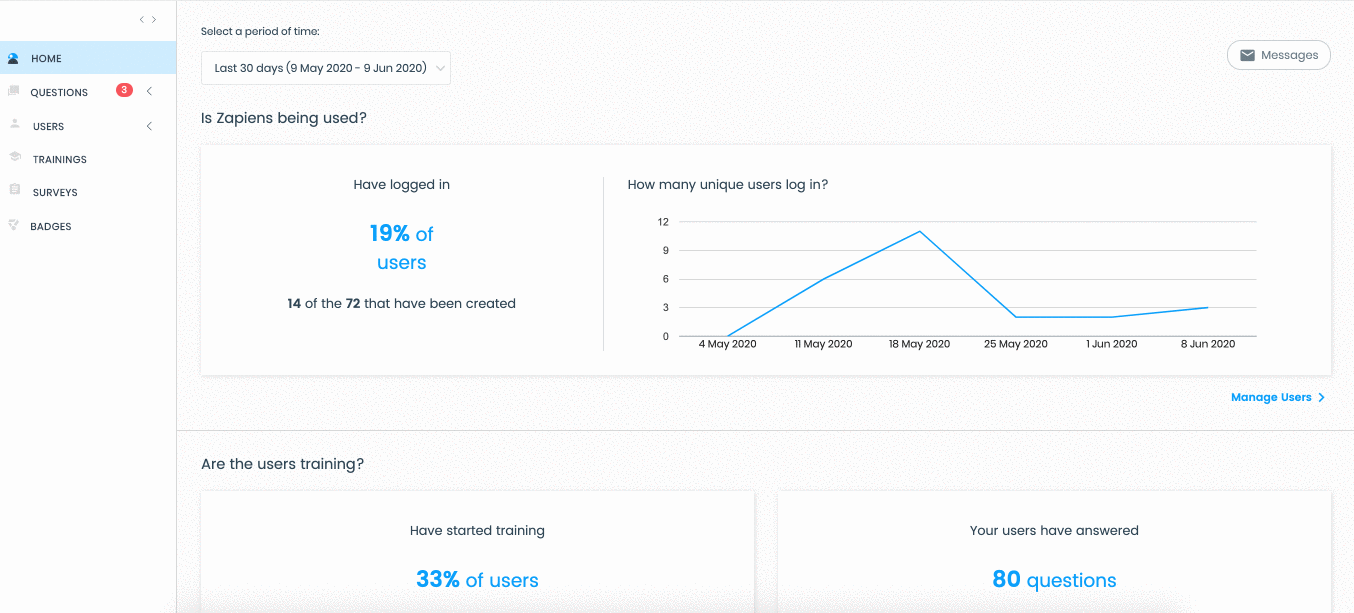
Did you find it helpful?
Yes
No
Send feedback Sorry we couldn't be helpful. Help us improve this article with your feedback.
 check ticket status
check ticket status