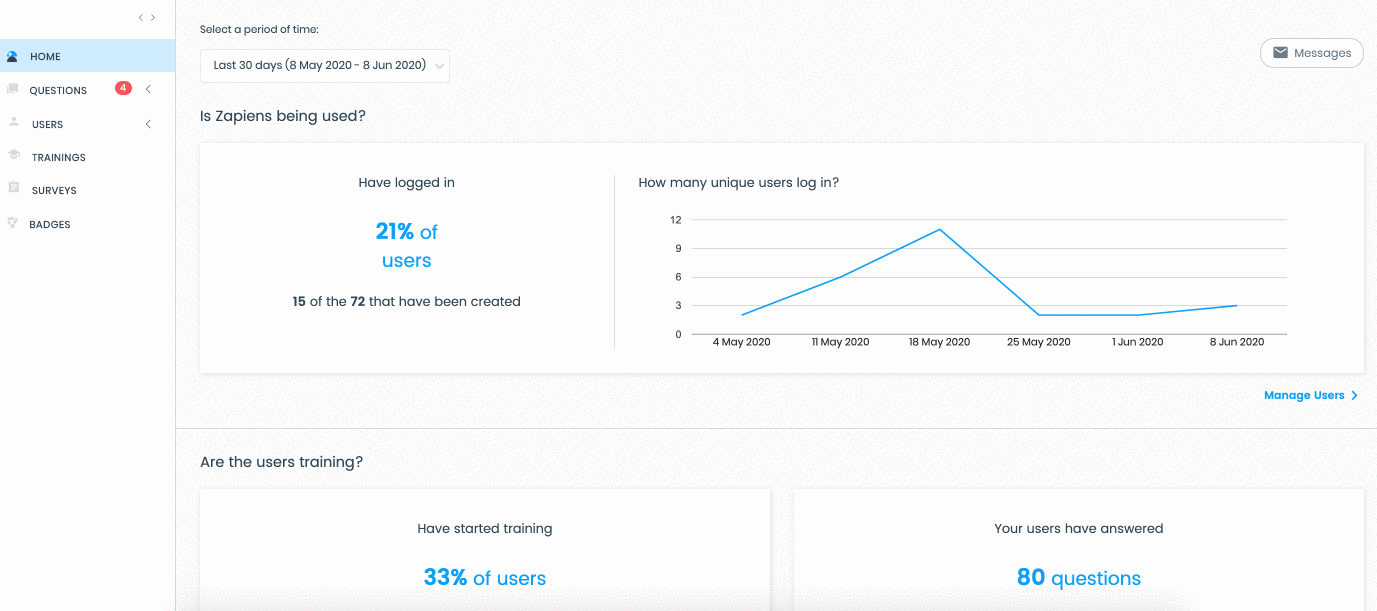Create a question
Modified on: Wed, 11 Aug, 2021 at 12:08 PM
Creating questions from the Administration Area is very simple:
Go to the "Questions" area on the left side menu and click on the "Question" section to access the list of questions
Click on the "Create Question" button to access all its sections:
Category
Question
Multimedia
Random order
Answers
Training pills
Search and select category or category path
We recommend that you add a media file. This will make your questions more dynamic
Choose Random order Yes or No. By default, Yes will always be the chosen option if not changed
You can create questions with only one answer or with several, with a maximum of 5 alternatives. Add the answers you need and click on the "Circle" to select the correct alternative
Create the Training Pills you need
Click the "Save" button
Click on any section of the left side menu to exit
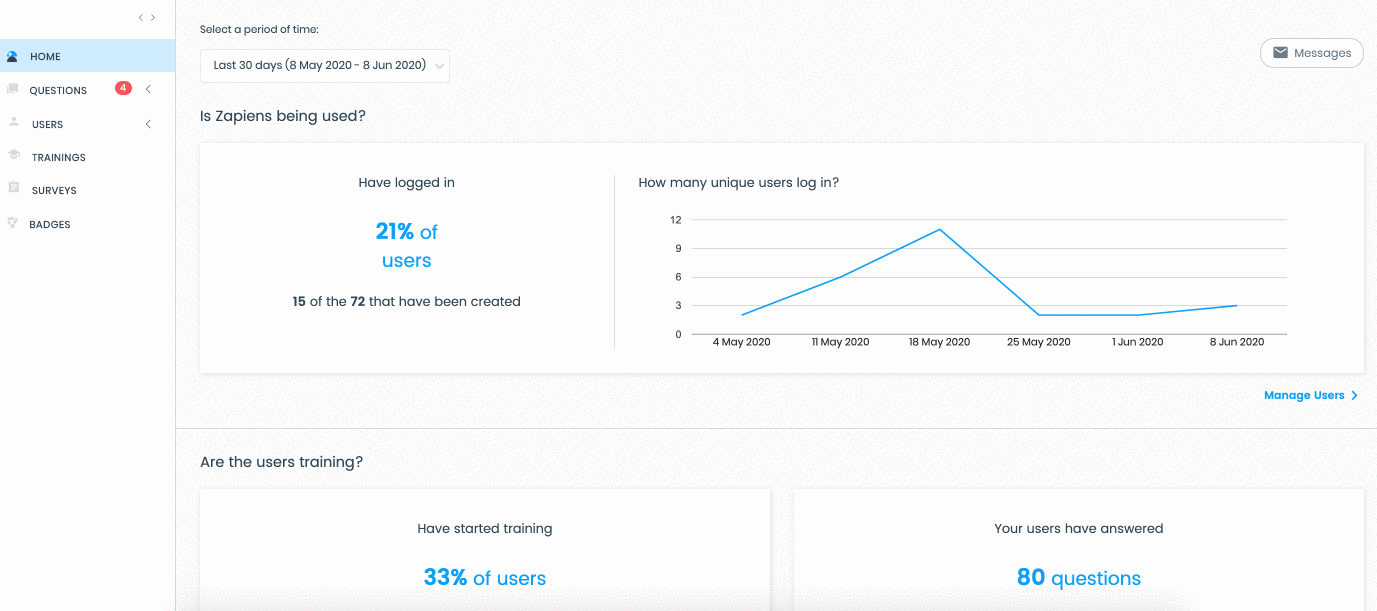
Note: Features of the media files you can import:
Images with jpg, jpeg, png or gif format and dimensions 700x300px. We recommend the following image editing tool: https://www.iloveimg.com/es
Audios in mp3 or wav format with a maximum size of 10MB
Videos in mp4, webm or ogg format with a maximum size of 10MB
Note: What does "Random order" mean? It is a feature that allows you to choose in what order you see the alternative answers in the App:
If you choose "Yes", during training, the answer alternatives of that question will have a different order than the one established in the Administration Area. That is, each user in the App, will see a different order
If you choose "No", the "Random order" feature is disabled. In this case, during the training the order of the answer alternatives will appear according to the order established in the Administration Area
To create an unlimited number of questions, we recommend that you use the Excel Template of questions, check out our article Create questions with excel
Did you find it helpful?
Yes
No
Send feedback Sorry we couldn't be helpful. Help us improve this article with your feedback.
 check ticket status
check ticket status